How to Set Up Out of office Message Gmail Auto Reply
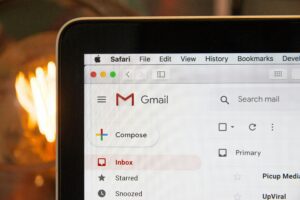
Sometimes you need a break from emails. Maybe you are going on vacation, attending an event, or just want to take some time off. But while you are away, people will still send you emails. If you don’t reply, they might think you are ignoring them.
That’s why Gmail has a very useful feature called Out of Office Auto Reply. With this, Gmail can automatically send a reply to anyone who emails you. The message can say something like: “I’m not available right now. I will get back to you on [date].”
In this guide, I will explain step by step how you can set up an auto reply in Gmail. There are two main ways:
-
Vacation Responder (the quick and simple way)
-
Canned Responses / Templates (a more advanced and flexible way)
I’ll also give you some ready-to-use message examples that you can copy.
Why Do You Need an Out of Office Message?
Here are a few reasons why an auto reply is important:
-
It looks professional – People know you value their email, even if you cannot reply right now.
-
It avoids confusion – Senders know when you will be back.
-
It gives options – You can share another person’s contact if something is urgent.
-
It reduces stress – You can enjoy your time away without worrying about unanswered emails.
Method 1: Vacation Responder (Quick & Easy)
The Vacation Responder is the simplest method. It is already built into Gmail and only takes a few minutes to set up.
Steps:
-
Open Gmail and log in.
-
Click the gear icon in the top-right corner.
-
Select See all settings.
-
Scroll down until you find Vacation Responder.
-
Turn it ON.
-
Choose the start date and end date.
-
Write your subject line (for example: “Out of Office – Back on September 15”).
-
Write your message in the text box.
-
Click Save Changes.
Now Gmail will automatically send this reply to anyone who emails you during that time.
To stop it early, just go back and turn Vacation Responder OFF.
Method 2: Canned Responses (More Flexible)
If you want to send different replies to different people, you can use Canned Responses (now called Templates in Gmail). This gives you more control over how Gmail replies.
Step 1: Enable Templates
-
Log in to Gmail.
-
Click the gear icon > See all settings.
-
Go to the Advanced tab.
-
Find Templates and click Enable.
-
Scroll down and click Save Changes.
Step 2: Create a Template
-
Click Compose to start a new email.
-
Write the message you want as your auto reply.
-
Click the three dots (More options) in the bottom-right corner.
-
Select Templates > Save draft as template > Save as new template.
-
Give it a name like “Out of Office” and save.
Step 3: Automate the Template with Filters
-
In Gmail, click the search bar dropdown.
-
Add rules (for example, reply to all emails, or only emails from specific people).
-
Click Create filter.
-
Check Send template and select your saved template.
-
Click Create filter again.
Now Gmail will send that reply automatically when your filter rules are met.
Which One Should You Use?
-
Use Vacation Responder if you just want something fast and simple.
-
Use Templates (Canned Responses) if you want more control, like sending different replies to clients, coworkers, or friends.
Sample Out of Office Messages for Gmail
Here are a few simple examples you can use:
1. Professional (Work)
Subject: Out of Office – Back on [Date]
Hello,
I am currently out of the office and will return on [date]. I will reply to your email once I am back.
If this is urgent, please contact [Name] at [Email].
Thank you,
[Your Name]
2. Casual (Friendly)
Subject: Out of Office – Back Soon
Hi,
Thanks for your email. I am away right now and will be back on [date]. I’ll reply after I return.
Best,
[Your Name]
3. Freelancer or Business Owner
Subject: Away Until [Date]
Hello,
I’m currently away and will return on [date]. If you are waiting for a project update, I’ll respond as soon as I’m back.
If urgent, please write “URGENT” in the subject line.
Best regards,
[Your Name]
Read more: 10 Best free ai tools for freelancers in 2025
Tips for Writing a Good Out of Office Message
-
Keep it short and clear.
-
Add the date you will return.
-
Share an alternative contact if possible.
-
Match your tone with your audience (formal for clients, casual for friends).
-
If using templates, make different replies for different groups.
Final Thoughts
Setting up an Out of Office auto reply in Gmail is easy and very useful. It saves you from stress, keeps your contacts informed, and shows professionalism.
-
If you want something quick, use the Vacation Responder.
-
If you want more options, use Templates (Canned Responses) with filters.
Next time you’re away from your computer, don’t leave people guessing. Set up your Gmail auto reply and enjoy your time off without worrying about unanswered emails.
